How to Turn Wi-Fi On or Off With a Keyboard or Desktop Shortcut in Windows
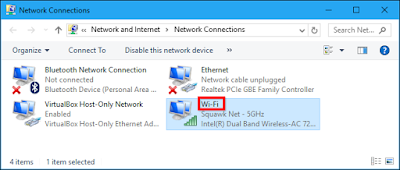
Some laptops come with “Wi-Fi” function keys or switches that can quickly enable or disable your Wi-Fi. If your PC doesn’t have one of these, though, you can make one with the tools built into Windows. You’ll need to start by creating a desktop or start menu shortcut. Once you’ve done that, you can invoke it with a keyboard shortcut, if you like. Step One: Find the Name of Your Wi-Fi Connection First, you’ll need to check the name of your Wi-Fi connection. You’ll need this to write the commands that enable and disable the Wi-Fi connection. Head to Control Panel > Network and Internet > Network and Sharing Center > Change Adapter Settings. Note the name of the Wi-Fi connection you want to disable. In the screenshot below, the name of the connection is “Wi-Fi”. Step Two: Create the Desktop Shortcuts Now that you know the name of the connection, you can create the desktop shortcuts you need. Right-click the Windows desktop and select New > Shortcut to creat...


